Get simple fixes for Green screen of death in Windows 10
Creators. Whenever you get stuck at Windows 10 GSOD - Green Screen of
Death, feel free to download EaseUS Data Recovery Wizard Pro with
Bootable Media to recover computer data without booting OS.
About Windows 10 PC Green Screen
Everyone’s known about the
blue screen of death
(BSOD) that appears when your Windows PC crashes. But do you know
Windows 10 has a green screen of death? The green screen of death only
appears when you’re running an Insider Preview version of Windows 10.
It’s the same as the blue screen of death, and it will show this error
message:
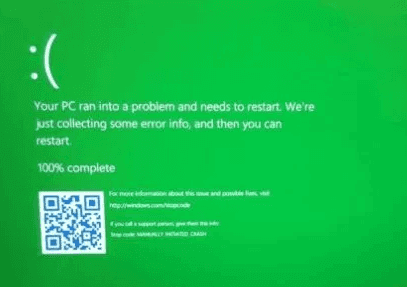
The error message is similar to the blue screen's error. That means
anything that triggers a blue screen of death on a normal version of
Windows 10 will trigger a green screen of death on an Insider Preview
version of Windows 10. The only difference is this screen says you’re
using a "Windows Insider Build" and it has a green background instead of
a blue one. Before you fix the Windows 10 green screen error, access
your data and save them to another place first.
How to Protect Data from Windows 10 Green Screen of Death
Before troubleshooting the GSOD issue, use EaseUS bootable data
recovery software to save your computer data. It's an ideal tool to
recover data in case that Windows broken, crash, and non-bootable.
Step 1. Download
EaseUS Data Recovery Wizard WinPE Edition on a healthy computer. Prepare a CD/DVD disc or USB drive to create
EaseUS WinPE bootable disk.
Step 2. Launch the software. Select CD/DVD or USB drive and click "Proceed".
Step 3. Reboot and set to run your computer from the created bootable disk.
Step 4. Select the disk where you want to rescue data and click "Scan".
Step 5. Let the software scan the disk to find all data on the selected drive.
Step 6. Select all desired files and click "Recover".
How to Fix Windows 10 Green Screen of Death
The troubleshooting steps of Windows 10 green screen of death
resemble those of blue screen of death and black screen of death. Let's
begin.
Step 1. Check if there is a peripheral connected to the computer.
Sometimes, an external power cord, mouse, USB drive or perhaps a
digital camera would cause trouble and threw your PC into a dead green
screen. If yes, remove all the peripherals from the PC.
Step 2. Try to restart your PC for three more times,
during the boot start Automatic Repair, go ahead with Troubleshoot >
Advanced options > System Startup and click the Restart button. When
your computer restarts again, select the Safe Mode with Networking
option.
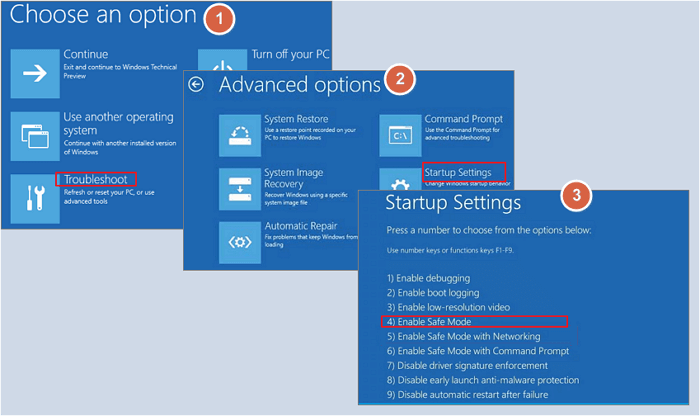
Press Windows + X keys simultaneously, go to Device Manager - Display
Adapter - Driver - Update Driver - Browse my computer for driver
software and install latest updates. Restart your PC to check if the
green screen appears.
Step 3. Go to Microsoft Update page, download
Windows 10 Creators Update ISO files. Put it in a bootable CD/DVD disc
or bootable USB drive. Boot your PC from the bootable drive and find
Troubleshoot option. Click Repair your computer, go to Advanced options
and then Startup Repair. Now you can easily follow the wizard to repair
the startup issue that causes a green screen of death on PC.
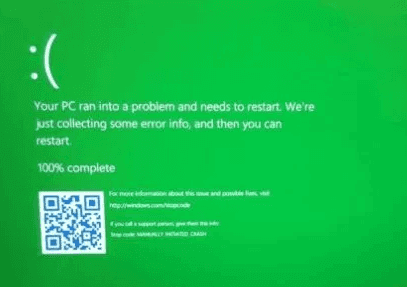
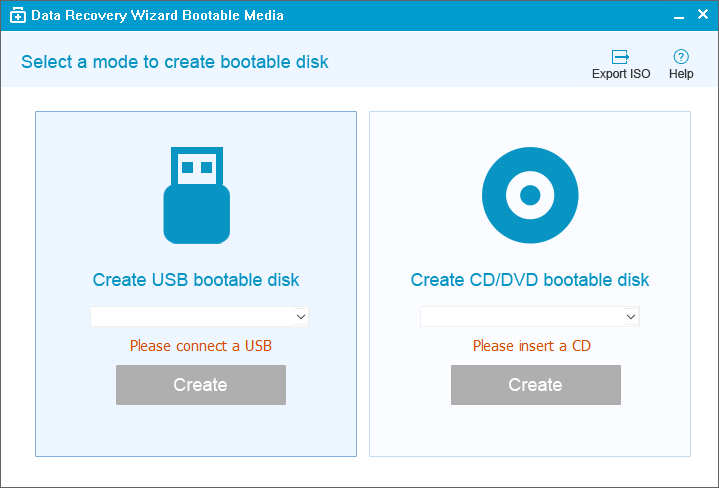
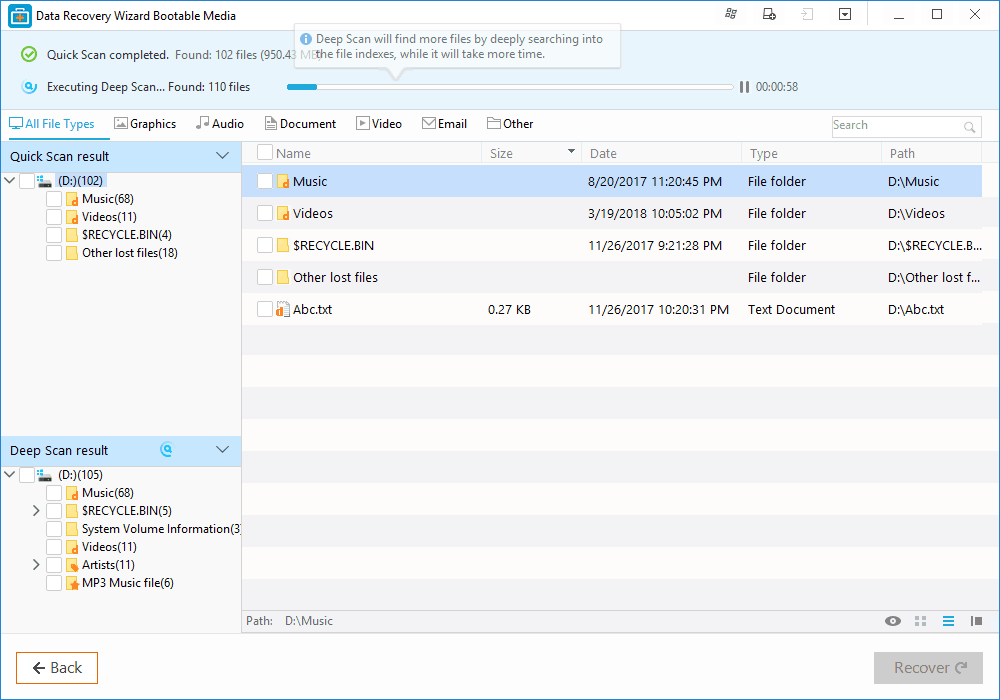
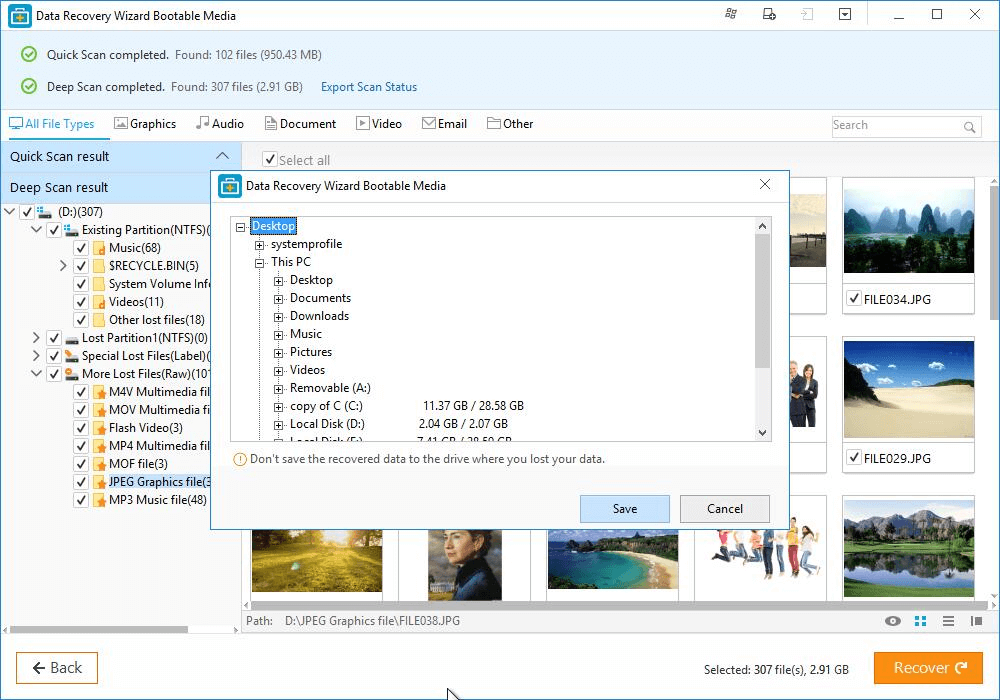
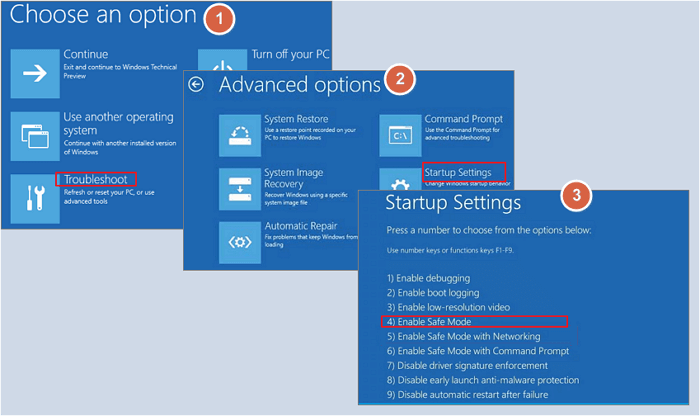
Comments
Post a Comment