When you first get your computer, it’s fantastic how fast it starts
up. Before you come back from getting a cup of coffee from the kitchen,
it’s done booting. Unfortunately, with time computer tend to slow down
because of all the programs that are added.
Trying to figure out how to speed up your Windows computer becomes
priority number one. The good news is that there more than a few methods
that you can try to help your Windows 10 computer boot faster.
Disable/Uninstall Unnecessary Programs at Startup
The programs that you need today could easily become useless
tomorrow. Take a look at the programs that start automatically when your
turn on your computer. See which ones you can uninstall, but if you’re
not sure you can at least disable them.
With the Task Manager, you can see which programs impact your
computer’s startup the most. That way, you know which programs you need
to either disable or uninstall.
To access the Task Manager right click anywhere on the task bar and
choose Task Manager. When the new window opens click on the more detail
drop-down menu.

When the new window opens, it’s going to show you the processes tabs.
Click on the Startup tab and under the Startup impact tab you’ll see
what programs are slowing down your computer’s startup time.

Enable the Fast Startup Option
Your windows computer already comes with a feature that will help
improve the startup time. To enable this feature, you’ll need to access
Power Options. There are three quick ways you can access Power Options
such as right-clicking on the Windows Start menu, using the search bar,
and by going to
control panel > system and security > power options.
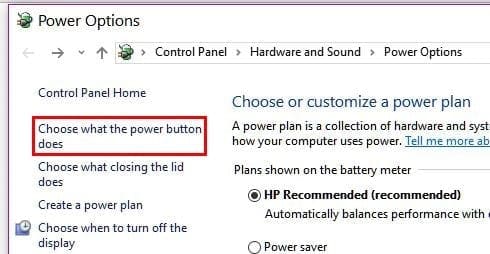
Once you accessed Power Options click on Choose what the power
buttons do. The options should be on the left side of your display. If
the fast startup option is not available for you, you’ll need to go to
the top of the screen and click on Change settings that are currently
unavailable.
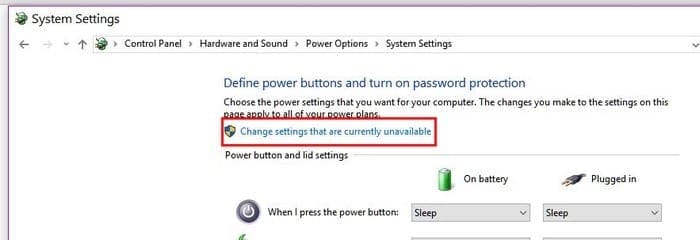
Towards the bottom, you should see the Fast Startup for Windows 10
options. Below Shutdown settings, you should now be able to click on the
fast startup option. Don’t forget to click Save changes or you’ll have
to start over.
Turn Off Visual Effects
Before you go ahead and try this method, keep in mind that if you
have a modern computer, this might not make much of a difference. If you
have an older computer, then this just might do the trick.
Either right-click on the Windows Start menu or press the Windows + X
key and select System. Select Advanced system settings and when the new
window appears click on the Advanced tab. Click on Performance settings
and when the performance options window appears it will have a various
options.
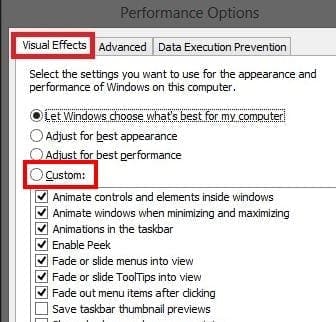
You can let windows choose what’s best for your computer, adjust
whats best for appearance or change what’s best for performance. If you
want to be in control of what’s disabled and what’s not, you can click
on the custom option. Take a look at what you think will work best for
you and uncheck what you can go without.
Conclusion
Sometimes, no matter how hard you try, you usually end up slowing
down your computer. If you need to use various software’s for work or
for pleasure, at least make sure that the startup is as fast as
possible. Did I miss a tip you use to impro


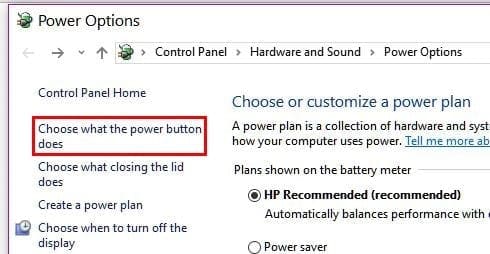
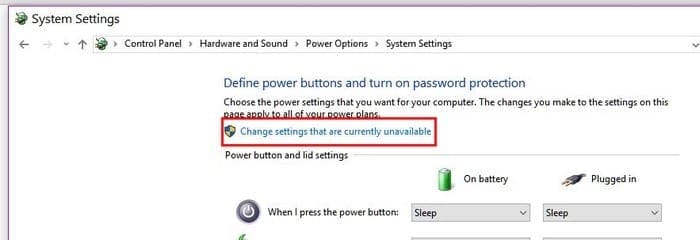
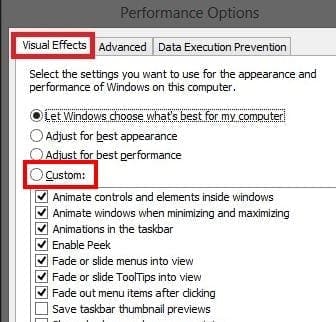
Comments
Post a Comment