
Variety is the spice of life, or so the saying goes. More than ever
before, humans have differing interests, tastes and styles. It is a
wonderful thing to see; even in something as simple as the font you
choose to write in. Like you, I have my favorites, but am always mixing
things up and looking for new ones to add to my arsenal.
With older iterations of Windows, it was not always a simple matter
to find and use (or install) new types of fonts. You were pretty limited
in what you could do and how things ended up looking. Thankfully,
Microsoft has gotten with the times and has made it super easy for us to
gussy things up to our heart’s content.
The old way of doing things is still around in Windows 10, but is not
your only option. To find the pre-installed fonts, click on your
”Settings” button, choose
”Personalization” and then click
”Fonts”
on the left side of the screen. Here, you will see everything already
loaded on your operating system, along with a Search box and a link to
”Get more fonts in the Microsoft Store.”
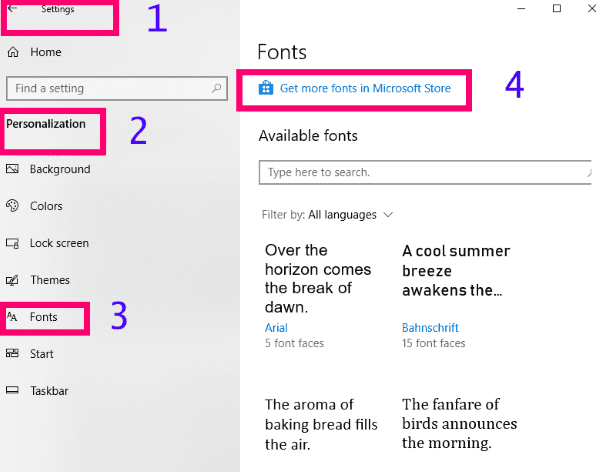
I love that this screen shows us how the text will look. It is not
just a simple letter or two like many applications: there is a full
sentence there with the name of each particular font below it. What if
you cannot find what you would like to use here, though?
How to Add Fonts to Windows 10 Via Microsoft Store
From that same Fonts window, click on the Microsoft Store link. You
will need to enter your Microsoft password to protect your security and
then you’ll be taken directly to the page where you can start browsing
new fonts. There are several different free and paid-for options to
choose from.

At this stage, you will just see the aforementioned letter to help
you figure out what this particular style looks like. Click on one,
though, and you will receive a lot more information, such as full
sentences in the script, reviews and more.

To add one of these to your machine, simply click the blue
”Get” button. The font will install itself quickly and then you will see a blue
”Manage” button. Click that to adjust the size of your new font and you are off!
There are not very many options in the Microsoft Store right now, but more are promised in the near future.
How to Install Fonts from Outside Sources on Windows 10
There are millions of fonts for free (and for sale!) all over the
Internet these days. If you come across some you absolutely have to
have, it is fairly easy to get them into your repertoire.
Download a font(s) you wish to install to whatever folder you download things to. Right-click the zipped file and choose to
”Unzip.” Once you do, a TTF file will appear. Right-click on that file and choose
”Install.”

Then, head back into your Settings where we were earlier and click to make it your default font.

Something to note is that fonts will only download in the language
your computer is already set to. If you wish to be able to install fonts
in other – or all – languages, head to
”Settings” –
”Personalization” –
”Fonts.” Scroll down to where it says
”Related Settings” and click the blue link that states
”Download Fonts for all Languages.”

What other font-related or Windows 10 questions can I help to your questions ?
Have a great time being exactly unapologetically YOU with your new fonts!

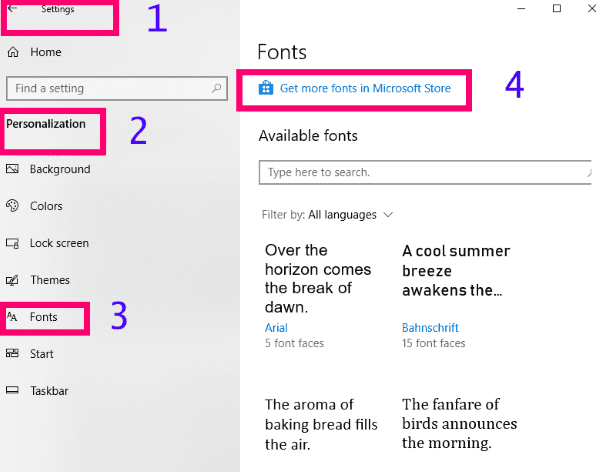





Comments
Post a Comment